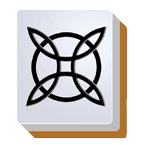Here you can find system description from player point of view. There are separate pages for administrators of tournaments and club ratngs with descrpition of gaming process - see top menu.
Here and below we use links to primary service which is supported by Pantheon maintentance team. Replace host name with yours, if you use your own Pantheon instance.
Quick start
To participate in rating games and tournaments you are required to sign up to the system once. Confirmation link will be delivered as a message to your e-mail address. After following the link, your account will be activated. Things to remember:
- Please, do not register twice. If there is an account registered to your e-mail, but you don’t remember the password, please use password recovery page.
- Please, fill your data after account activation to complete your registration. At least we expect your name and surname to be known, so administrators of tournaments and club ratings could find you easily and add to the rating table.
- If you don’t receive an activation link, please ensure that message from Pantheon was not delivered to your spam folder (it happens sometimes). If you can’t receive the link by no means, please contact service administrator by email or telegram.
After you’ve completed the registration, please let tournament/club administrator know about it - then they will add yo to the rating table. Please register in advance, to avoid losing time registering just before the tournament - administrators will be grateful.
To get to the mobile assistant app, use “Open game control app” link in the top menu (on mobile devices it’s hidden under menu button). Also you can get directly to the mobile assistant and log in with your mobile device:
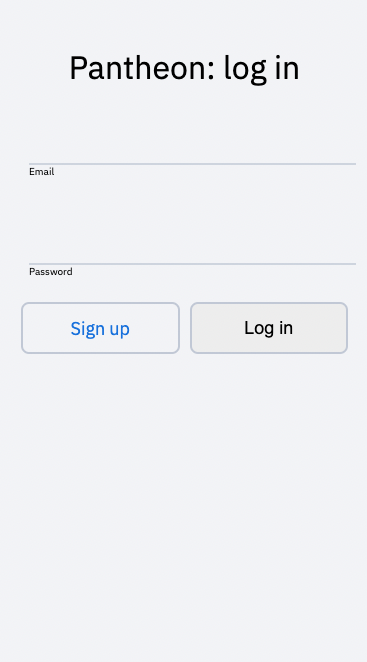
After login you will see a list of active events that you participate in:
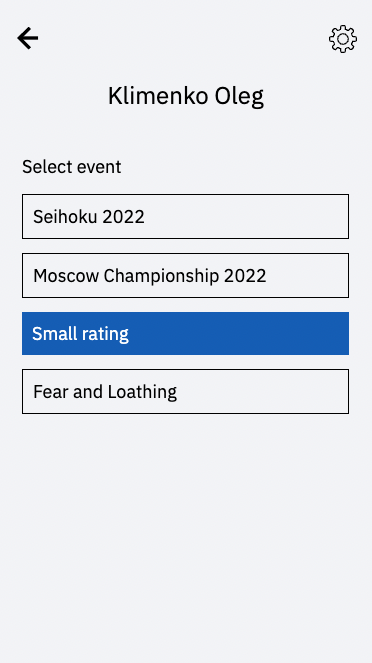
After selecting appropriate tournament or club rating, you will see your current status in the event:
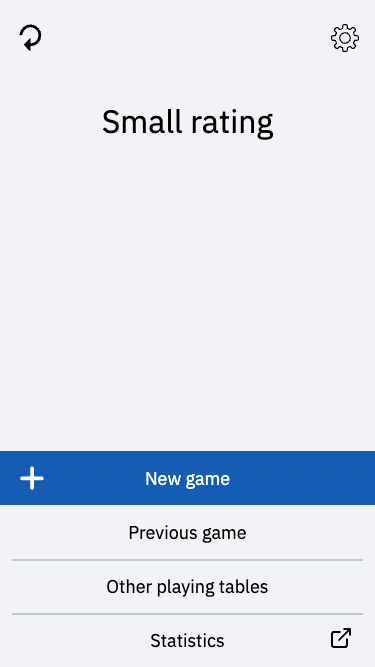
You can select light or dark theme, your preferred language and also switch to another event on the settings page ( icon):
icon):
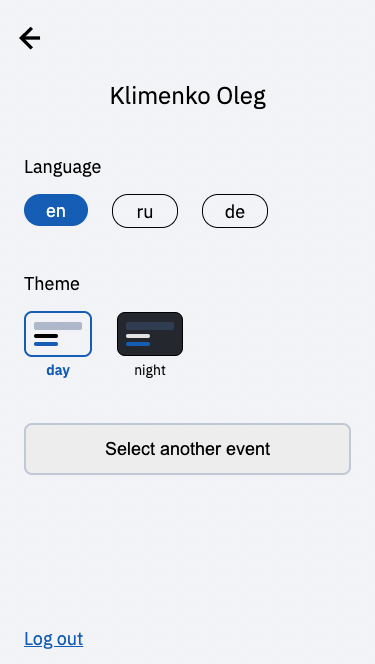
Participating in tournament
The seating is generated by administrator of the tournament. After seating is ready, administrators notify players that they can already take their seats. You will see number of the table and your initial wind (seat) in your mobile assistant:
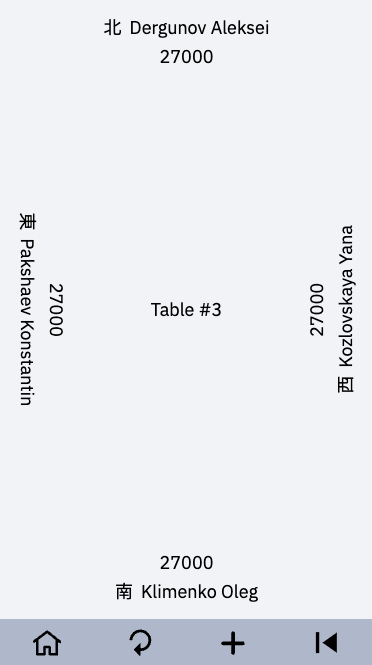
During the tournament all games start simultaneously. According to EMA regulations, you will have ~90 minutes for each game session, 75 minutes are guaranteed and the rest 15 minutes are required to finish current hand and play one more. You will see a timer in your mobile assistant and on projector (if tournament crew has one), starting from 75 minutes:

When guaranteed time is out, you should finish current hand and play one more, accoriding to EMA regulations. When time is out, you will see the following in your mobile assistant:
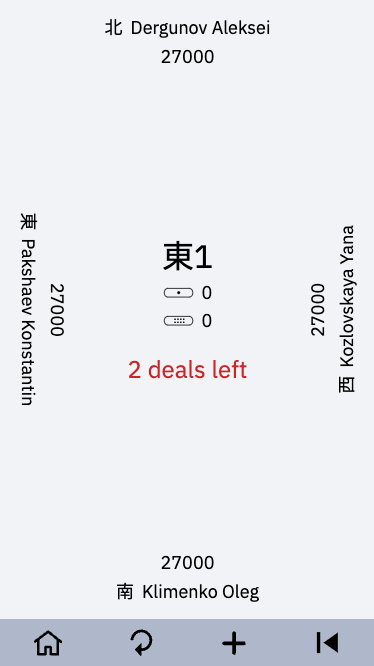
Tournament sessions are finished simultaneously as well, when the administrator presses “Confirm results” button. After that, no hands can be cancelled and new seating can be prepared.
Participating in club ratings
In club ratings game sessions are started by players, there is no timer and no automated seatings. Each player will have a ‘New game’ button in their mobile assistant:
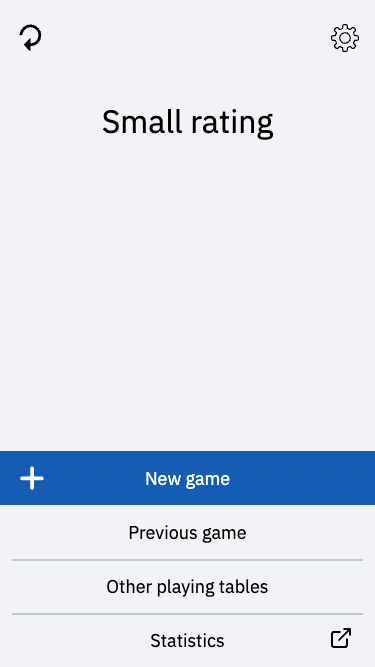
After pressing that button, you will need to select session participants and, optionally, shuffle them:
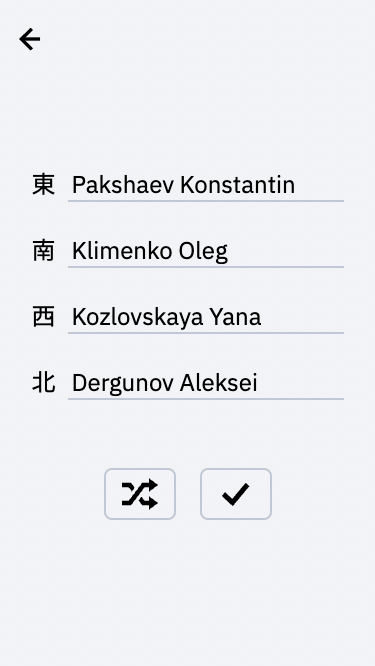
After start button is pressed, the game is considered started. Club games are finished automatically when fourth south round is over, or according to ruleset (e.g. if any player has score below zero).
Common gotchas
Here we describe some common things that are applicable both for tournaments and club ratings.
To add new hand, you need to press the “+’ button, and then select the outcome. Note that if your hand finished with double or triple ron, you should nevertheless select “Ron” and then just select all winners.
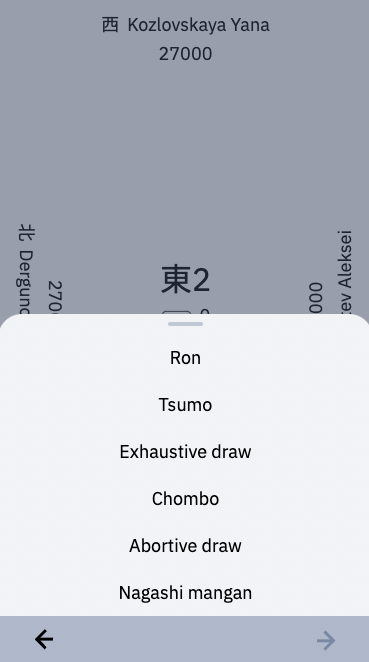
After outcome is selected, you need to select a winner (or several winners, in case of double/triple ron) and a loser. In some cases there might be only a winner or only a loser to select (e.g. tsumo or chombo). In case of a draw, tempai players are considered winners and noten players are considered losers.

Note that riichi sticks should be selected before selecting yaku. The mobile assistant won’t allow you to select or deselect riichi and double-riichi yaku otherwise and will ask to go to previous page.
By default, the system considers your hand closed; if a hand is opened, you are required to press “Open hand” button in the top of yaku list.
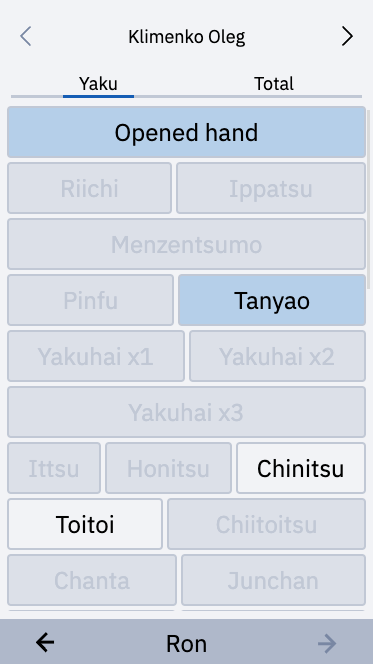
Note that the mobile assistant won’t allow you to select incompatible yaku, e.g. it’s impossible to select tan-yao and yakuhai at the same time. It ensures that players will not make some silly mistakes during logging the game. We still kindly ask you to be careful when selecting yaku and other things related to the game.
On the next tab you can select count of dora and fu. Note that there might be conditions when fu count can be fixed or restricted (e.g. when chiitoitsu yaku is selected you can’t select other than 25 fu, when pin-fu selected with tsumo outcome - you can select only 20 fu, and when you have riichi without pin-fu, you can select no less than 30 fu).
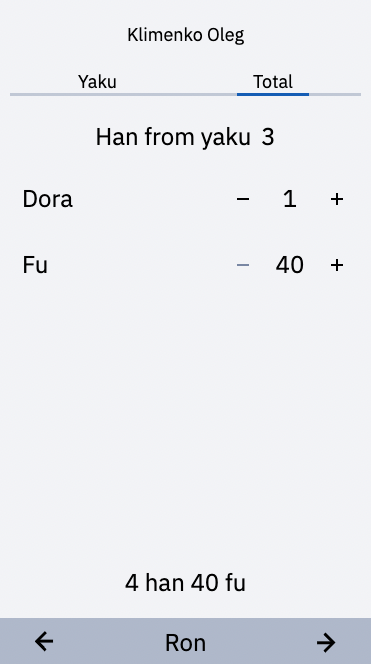
If you log current hand, please show other players at the table the screen with preliminary results. They should agree with the results before you press the “OK” button.
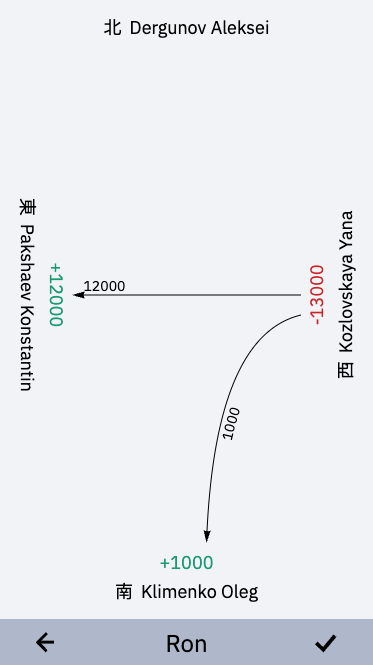
After the hand is logged, the score at the status page is updated. Pressing on someone’s score will allow you to see the difference in score between this particular player and all others.
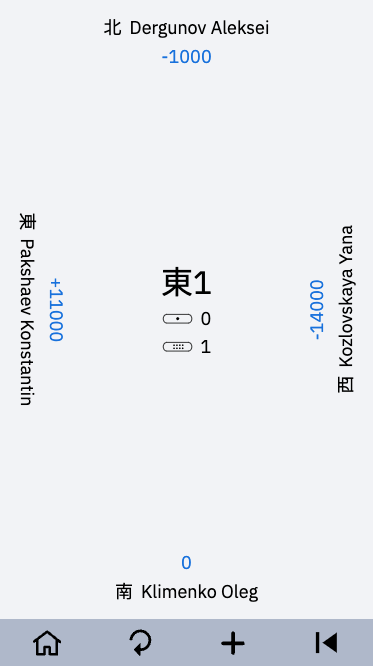
There is no mandatory approval of hand results by all players, but all scores are displayed in mobile assistants of all players, and they can request to challenge the results followed by cancellation of the last logged hand. The referee should be called in such cases to ensure there is no fraud, also only referee can cancel the last played hand. In rare cases you could need to fix log of the hand that was played some hands ago. It’s possible, but only if players do clearly remember all hands that are to be cancelled, because they will need to log them once again. Such cases should be discussed with tournament referees.
To see what’s need logged before, each player can press the  button in their mobile assistant. All logged hands will be displayed as a table. Pressing any particular row in the table will show the details:
button in their mobile assistant. All logged hands will be displayed as a table. Pressing any particular row in the table will show the details:
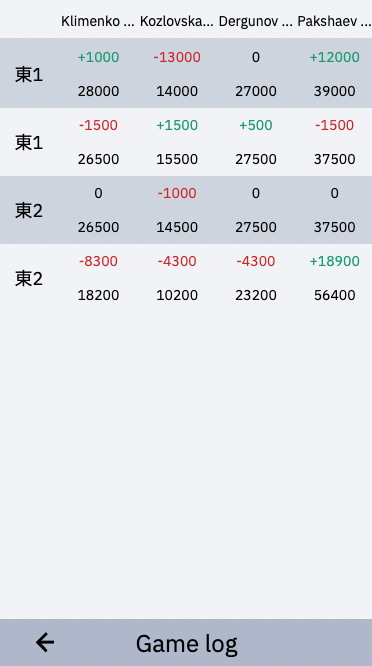
During spare time between game sessions players may watch their stats by following the “Statistics” link on the main page of mobile assistant. You can see current state of rating table, all finished games (except ones that are just finished, before the administrator presses the “Confirm” button), and also personal stats of any player on their own page.